Getting Started with Python
A guide to installing Python, configuring it, and writing your first Python program
Hi there!
If you're reading this, then you're probably interested in learning Python. That's great! Python is a powerful and versatile programming language that can be used for a lot of things.
In my previous article, Introduction to Python Programming, I gave a brief introduction to Python. I covered topics like what Python is, what it is used for, and its features. If you haven't read that article yet, I recommend checking it out first.
In this article, we will dive into the following topics:
Python Prerequisites
Installing Python on Windows
Writing your first Python Program
So, whether you're new to programming or just want to give Python a shot, I'm confident you'll find this article useful.
Python Prerequisites
You must take note of the following prerequisites before installing Python:
Basic computer skills: You don't need to be an expert, but you should be able to use a computer for basic tasks like opening and closing files, navigating folders, and running a program.
Computer: This can be your personal computer or a desktop. The computer must have at least 2GB of RAM and a minimum of 100MB of free disk space. Check your computer's system information to see if it meets these requirements.
Stable Internet connection: While you can run Python offline, you need a stable internet connection to download it from the official Python website.
Installing Python on Windows
On your favorite browser, visit the official Python website and download the latest version of Python
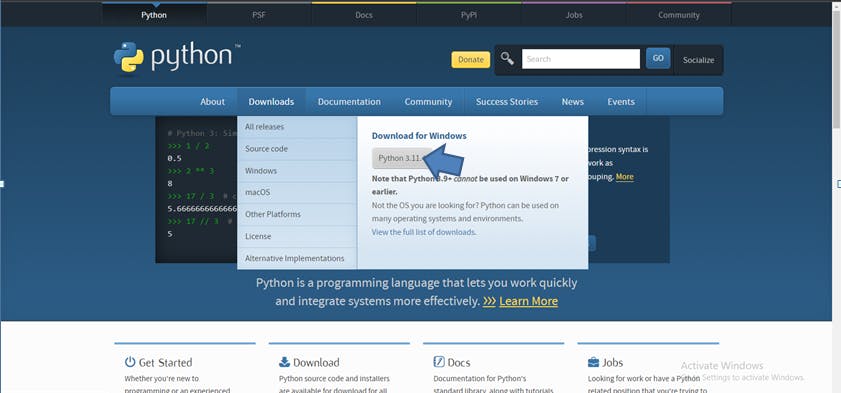
Once downloaded, double-click on the downloaded Python file to install it. Make sure you add python.exe to your PATH before clicking on Install Now.
💡Adding Python to your PATH will make the Python interpreter accessible to all your files.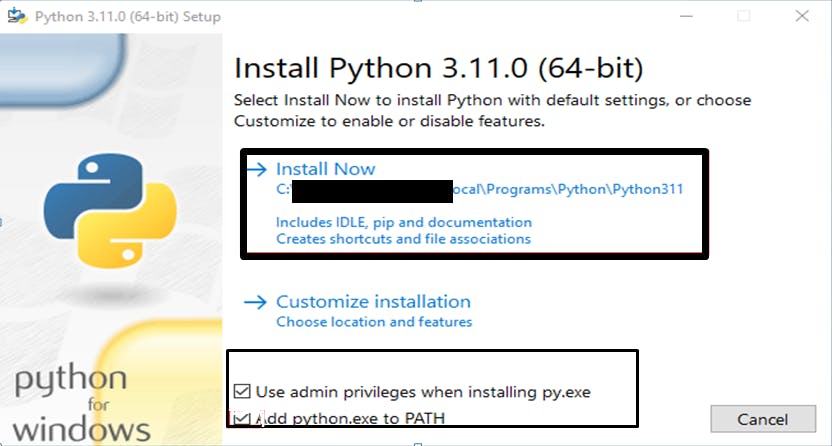
Once the installation is complete, disable the path length limit and click on Close.
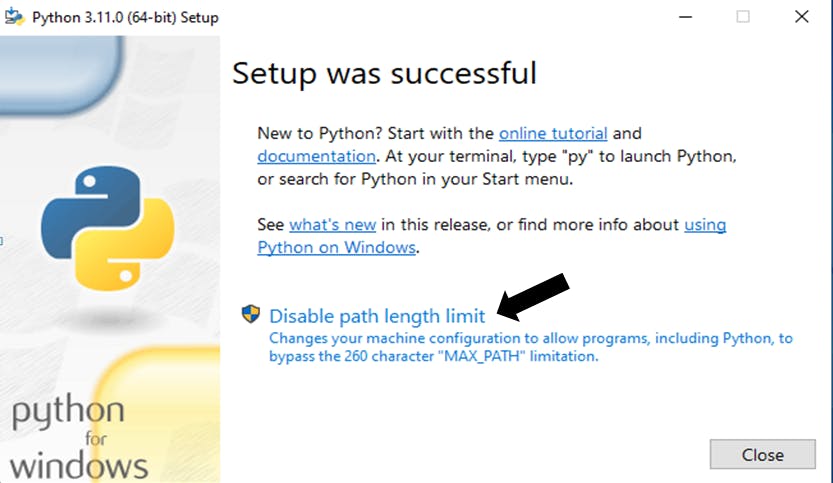
Writing your first Python program
Now that you've successfully installed Python, you can write your first program by following the steps below:
Search for "IDLE" in the Windows Search bar and open it.
💡IDLE is the Integrated Development and Learning Environment for Python. It allows you to write and run Python code.Type the code below and press Enter
print("Hello world! I just wrote my first python code!")
Python will display the output on the next line. Press Ctrl+S to save the file; you can name it "hello_world.py".
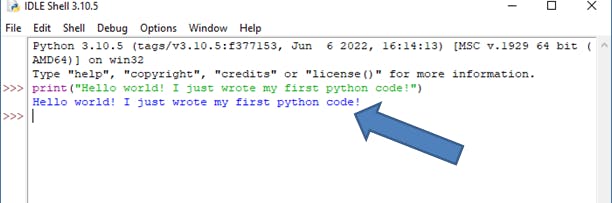
print() command to display output to the user.Congratulations! You have now successfully installed Python on your Windows machine and written your first Python program. I hope you enjoyed this tutorial and found it helpful.
If you are interested in learning more about Python, I recommend visiting the official Python website. The website has a wealth of resources for Python programmers, including tutorials, documentation, and a forum where you can ask questions and get help from other Pythonistas.
I also recommend checking out the W3Schools Python tutorial. They provide a comprehensive resource for learning Python programming.
Here are some additional resources you may find helpful:
I hope you have fun learning Python!
